
One of the features included in Windows 8 is the Hyper-V client. In the past, the Hyper-V client is only available from Windows 2008 Server OS now you can have the same feature in Windows 8 Pro. Hyper-V, the machine virtualization technology, lets you run multiple operating systems at the same time on the same machine.
I’ve recently purchased a Lenovo W530 laptop which they called “The Beast”. It has Intel 3rd Gen Core i7 and 16Gigs of RAM(up to 32GB) perfect for Windows 8 Pro and Hyper-V. As a developer, I will need all the resources I can get from this machine.
Enabling Hyper-V Feature
Enabling Hyper-V is simple, just go to Windows 8 features panel to enable. But as you can see below the option for the Hyper-V option is greyed out. Message says “Hyper-V cannot be installed. Virtualization support is disabled in the firmware.”
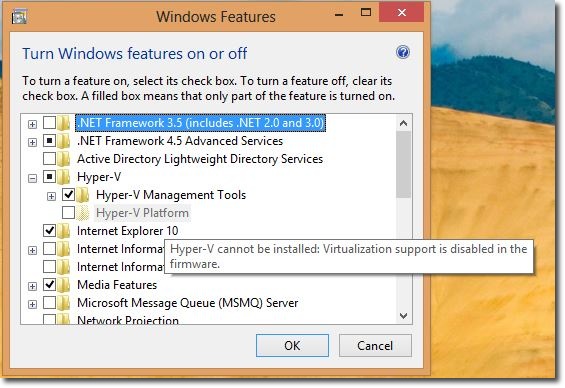
BIOS Configuration
To fix the issue, you need to go to your BIOS and enable the virtualisation option. For Lenovo W530, below is where you can set Virtualization to “Enabled”.
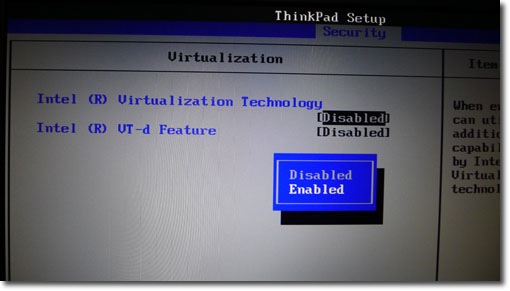
Activating Hyper-V
Go back to Windows 8 features and you now can see that the Hyper-V option is enabled.
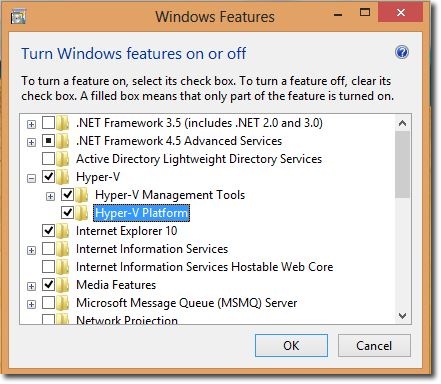
Windows will need to restart after enabling the feature.
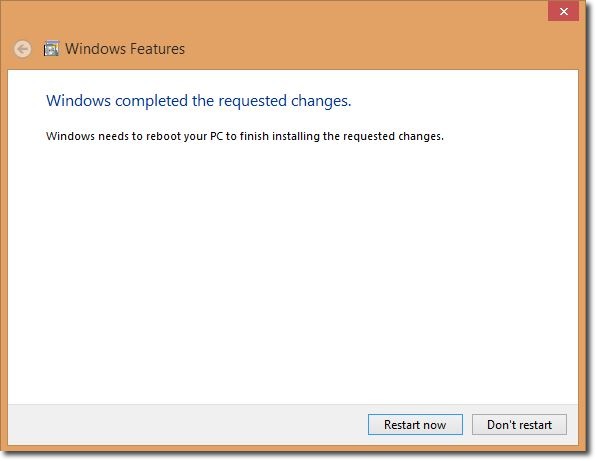
After restart, Launch Hyper-V Manager and proceed with creating your virtual machines.

I’ve done this (never had an issue enable Hyper-V on previous windows machines, but still can’t anything thing I can do beside that?
Noel,
I was just wondering what storage and/or chipset driver you used during the clean installation phase of the Windows 8 installation?
I followed the instructions that Lenovo provided regarding clean installations of Windows 8, but no luck.
I’ve tried everything from Lenovo, but the hard drive isn’t found.
I’ve got a W530 (2447-CN4).
Any insight you could provide would be greatly appreciated!
bks
I had no issues with a clean installation of Windows 8 Pro on my W530. I just booted from the installer, formatted the existing partition and that’s it. I did not erased the lenovo backup partition though. Also, I remember using the backup tool of lenovo before upgrading to Windows 8 just in case there is any problem.
What specific error do you encounter?