Problem with my current DNS provider – GoDaddy.com
I made a blog post two years ago on how I setup this site File -> New Blog Project. As of this writing, this site is using WordPress and GoDaddy.com for web hosting and DNS. Lately, I have noticed that sometimes I cannot access my website noelarlante.com and its admin page. Its maybe my internet provider is slow? or my internet is totally down? A quick access to Google proves otherwise.
I did a trace route to noelarlante.com and to my surprise I got timeouts (* * *) on after a certain ip address. My main hosting ip address is working which means the domain name resolution is not working due to the time out.
Traceroute has started…
traceroute to noelarlante.com (203.124.115.1), 64 hops max, 72 byte packets
1 192.168.11.1 (192.168.11.1) 1.474 ms 1.515 ms 1.011 ms
2 192.168.254.254 (192.168.254.254) 1.785 ms 1.685 ms 1.584 ms
3 180.191.75.1 (180.191.75.1) 17.557 ms 17.863 ms 17.545 ms
4 10.109.9.65 (10.109.9.65) 17.431 ms 21.192 ms 17.735 ms
5 120.28.0.193 (120.28.0.193) 18.478 ms 23.496 ms 17.978 ms
6 120.28.10.93 (120.28.10.93) 18.563 ms 21.173 ms 18.075 ms
7 120.28.4.94 (120.28.4.94) 49.112 ms 52.709 ms 48.848 ms
8 203.169.57.37 (203.169.57.37) 48.052 ms 48.126 ms 46.980 ms
9 xe-5-2-0-xcr1.sgs.cw.net (195.2.10.214) 87.515 ms 86.563 ms 86.042 ms
10 ae0-xcr1.sng.cw.net (195.2.10.149) 77.411 ms 78.375 ms 76.861 ms
11 * * *
12 * * *
13 * * *
14 * * *
15 * * *
16 * * *
17 * * *
18 * * *
19 * * *
20 * * *
Although I still have two more years with GoDaddy DNS, but I have decided to try and use DNSimple.
Moving My DNS service to DNSimple
DNSimple Support page provides a topic on How Transfer Domain Without a Downtime, which is the perfect information I need to prevent downtime for my website. Transferring a domain to DNSimple was painless. Its just that I missed a step that ended my site to be down for a day – more on that next.
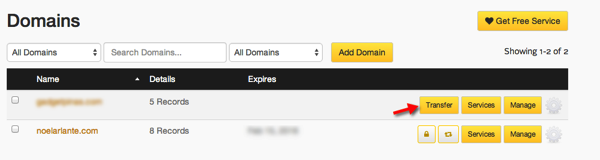
Steps on transferring a domain without a downtime
Here are the steps on how to transfer a domain to DNSimple without a downtime based from the Support page of DNSimple. I’ve highlighted the one step I’ve missed.
- Adding the domain to DNSimple
- Copying the DNS records into DNSimple
- Checking the DNS record configuration
- Pointing the domain to DNSimple
- Transferring the domain to DNSimple
After doing the *ALL* the steps I thought that I will just need to wait for the DNS to propagate to all servers and then thats it, transfer done. But after awhile I tried to hit noelarlante.com but I got a “Host Unreachable” error on my browser. Something is wrong and I soon figured that there is a disconnect from my DNS to my hosting server.
Problem Solved – I Missed Adding DNS Records
According to Wiki – DNS records or resource records (RR) is the basic data element in the domain name system.
There are many record types that you can use. DNSimple support has the information about each of them – http://support.dnsimple.com/categories/dns/
I only care about A, CNAME
A – An A record is an Address. This is the record that maps the address i.e. noelarlante.com to my hosting site
CNAME – CNAME is short for Canonical Name. It is the record that maps an alias to an address. The “www” is considered an alias or an address going to noelarlante.com. If no CNAME with “www” is added to the DNS record, www.noelarlante.com will not be resolved to noelarlante.com.
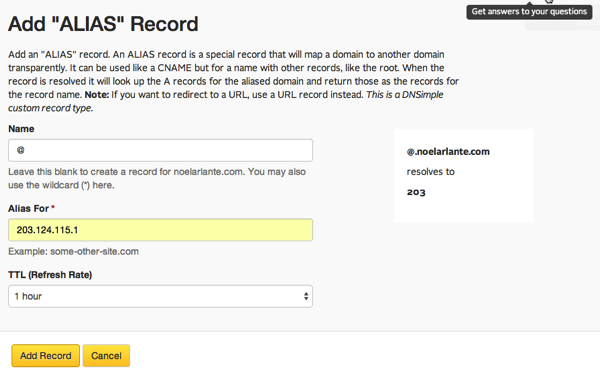
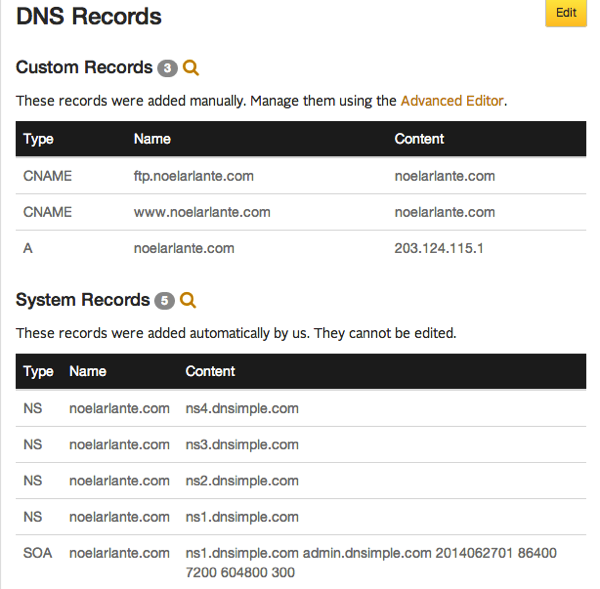
I got my website a new DNS service provider and so far I’m happy with the response time when I visit my site. This is not in anyway a paid advertisement for DNSimple, I’m just sharing my experience and hope others can find this post and not forget that DNS record step.


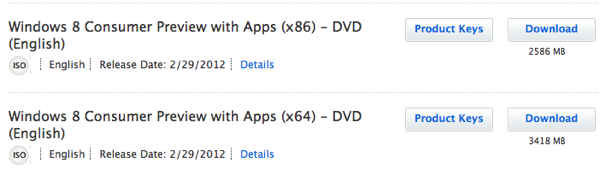
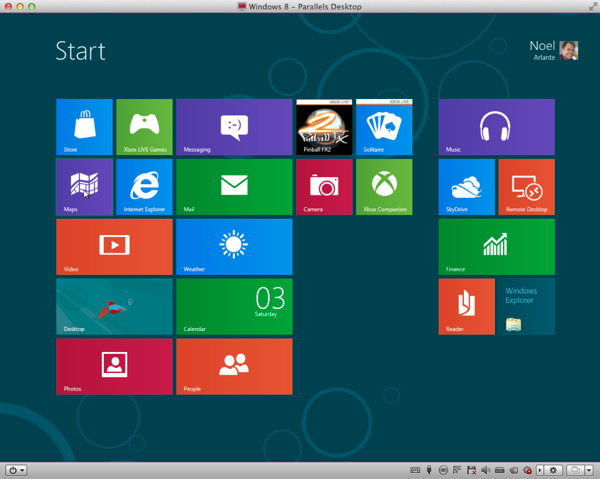
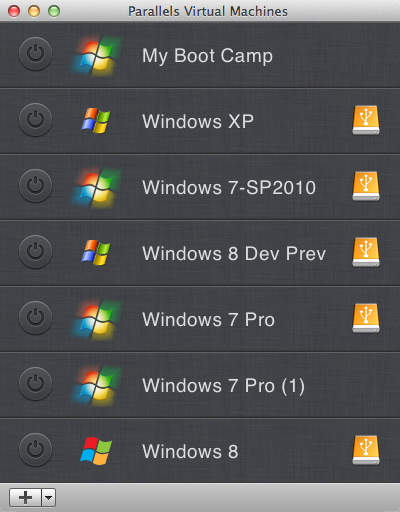
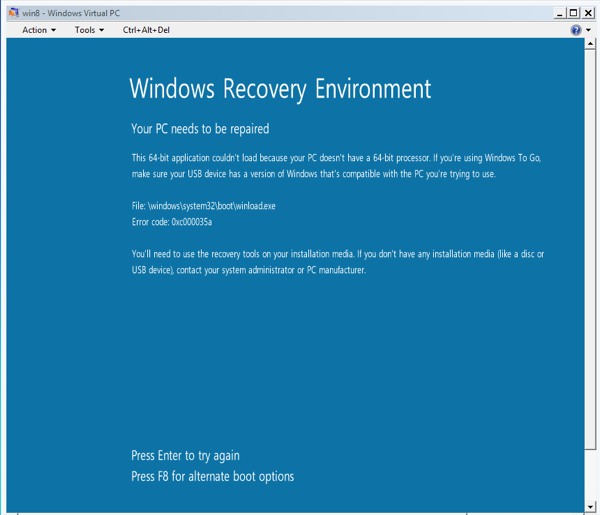
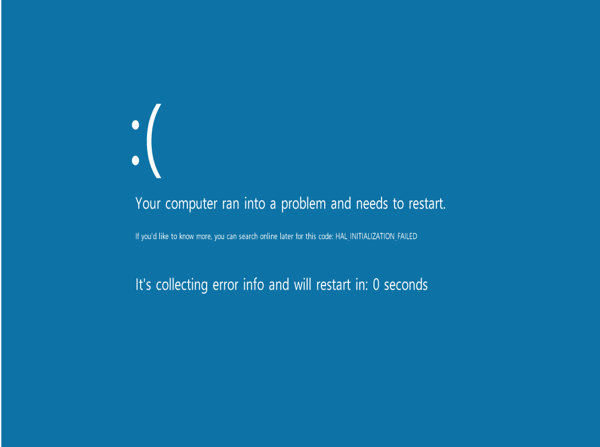
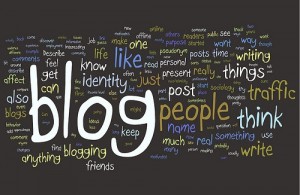
Recent Comments