
This is a guide on how to disable the Internet Explorer Enhanced Security Configuration (IE ESC) in Windows Server 2012 RC. I’ve blogged the steps on how to do this on Windows Server 2008 on my previous post – How To Disable Internet Explorer Enhanced Security Configuration
How to Disable Internet Explorer Enhanced Security Configuration on Windows 2012 RC
When you access a website such as the website of MSDN in Windows Server 2012, you would get the message below:
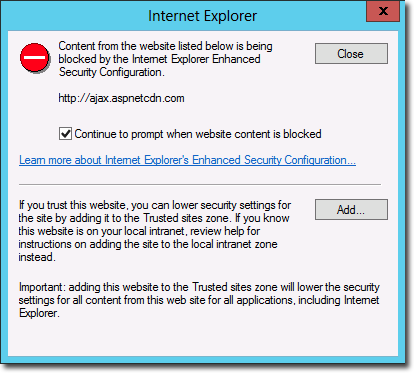
To disable this message, go to the Server Manager
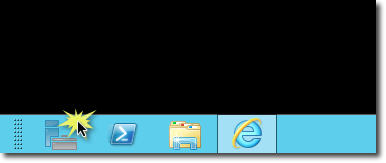
On the Server Manager window, choose Local Server, then click the IE Enhanced Security Configuration option under Properties
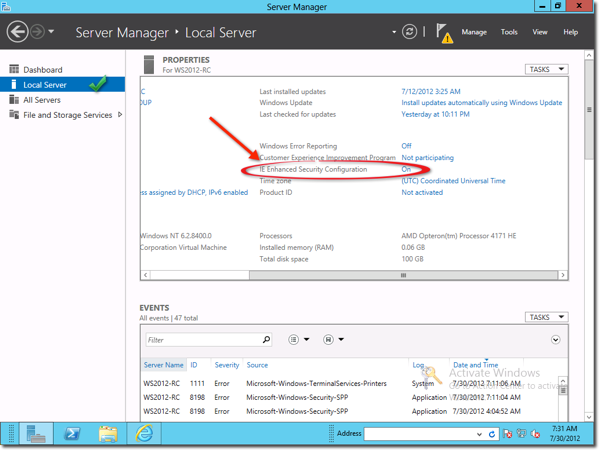
You will be then be prompted with the options window below. You can turn off the IE ESC to both Administrators and Users.
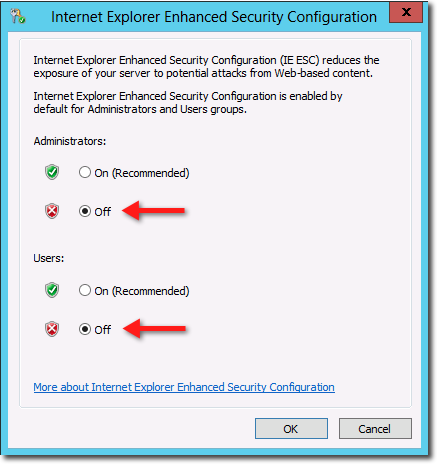
After following these steps, close all Internet Explorer instances and then relaunch. You will now be able to go to websites within your Windows Server 2012 without the IE ESC message.

Recent Comments