
This is a guide on how to disable the Internet Explorer Enhanced Security Configuration (IE ESC) which is enabled by default on Windows servers. You would usually disable this security feature on development instances of your Windows Server. The IE ESC feature reduces the risk of attack when you access external websites from within the server as explained by the following message from Microsoft Support:
Microsoft Internet Explorer’s Enhanced Security Configuration is currently enabled on your server. This enhanced level of security reduces the risk of attack from Web-based content that is not secure, but it may also prevent Web sites from displaying correctly and restrict access to network resources.
How to Disable Internet Explorer Enhanced Security Configuration on Windows 2008.
Note: See the steps for Windows Server 2012 RC here – Disable Internet Explorer Enhanced Security Configuration on Windows 2012 RC
When you access a website such as the website of MSDN, you would get the message below:
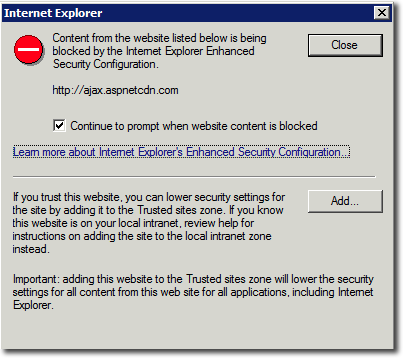
To disable this message, go to the Server Manager

On the Server Manager Summary window, click the Configure IE ESC option under Security Information. See exact location below:
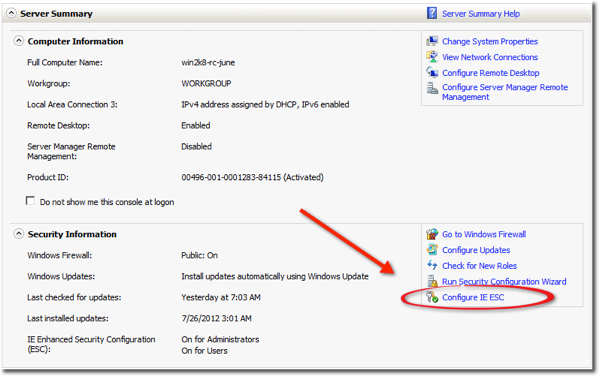
You will be prompted with the options window below. You can turn off the IE ESC to both Administrators and Users.
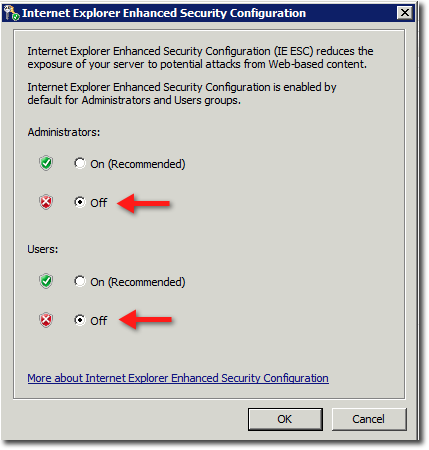
After following these steps, close all Internet Explorer instances and then relaunch. You will now be able to go to websites within your Windows server without the IE ESC message.

Recent Comments